Backrs App Support
Backrs App FAQs
When I attempt to Log In, I see an "Invalid Credentials" message
Verify you are using the correct e-mail to log in: Please make sure you are using the e-mail address associated with your Backrs account for log in. E-mail addresses are not case sensative, but must be formatted correctly (example myname@someplace.com)
Verify you are using the correct password to log in: Please make sure you are using the correct password associated with you Backrs App account for log in. Passwords are case senasative.
When I attempt to Log In, I see an "Unknown Error" message
Verify that your Backrs App is up to date: If you do not have automatic updates enabled on your device, please manually update your Backrs App, and then attempt to log in again.
On your mobile device:
- Tap Here to go to the correct App Store and update your app
- If the above link does not work:
- Backrs App in the Apple App Store (iOS Devices)
- Backrs App in the Google Play Store (Android Devices)
I forgot my password, how do I log in?
Reset your password with the Forgot Password tool:
NOTE: Passwords must be reset on a device with the Backrs App installed.
On your mobile device:
- Open the Backrs App
- On the Log In screen, look for the text Forgot password? (It is located under the Password text field)
- Tap Forgot password? to open the Forgot password pop-up form
- In the provided field, enter the e-mail address associated with your Backrs App account
- E-mail address are not case sensative, but must be formatted correctly (example myname@someplace.com)
- Tap the Send button. This will send a Password Reset e-mail to the e-mail adddress provided
Access e-mail on your mobile device:
- Open your preferred e-mail client on your mobile device
- Look for an e-mail from no-reply@backrs.com with the subject "Backrs password reset request"
- Open the password reset e-mail on your mobile device
- Tap "Click Here" to follow the password reset link in the email. This will open the Backrs App on your device and load the password reset screen
- Enter and confirm your new password
- Tap the Reset button to save your new password
I tried to reset my password, but I did not recieve a password reset e-mail
Incorrect e-mail address entered for password reset:
- When resetting your password, you must use the e-mail address associated with your Backrs App account.
- E-mail addresses are not case sensative, but must be formatted correctly (example myname@someplace.com)
Password reset e-mail is being blocked by a SPAM filter:
- On your peferred e-mail client, check to see if the password reset e-mail from no-reply@backrs.com has landed in your SPAM or Junk e-mail folder
How do I reset my password in the Backrs App?
Reset your password in the Backrs App:
On your mobile device:
- Open the Backrs App
- Log in
- Tap three-dot menu in the upper right of the app to open the Options Menu
- On the Options Menu tap My Profile to open the Profile screen
- On the Profile screen scroll down to Account Settings. Tap the edit icon (orange box) to edit Account Settings.
- On the Account Settings screen
- Enter a new password
- Scroll down and tap Save to update the password
I am unable to upload Images or Videos in the Backrs App
The Backrs App does not have permission to access the Camera Roll / Photos: The Backrs App needs access to a devices camera roll / photos to be able to upload images and videos.
Allow the Backrs App to access the device camera roll / photos
- Android Devices:
- Navigate to your Settings screen
- On the Settings screen, tap Apps to load the Apps screen
- On the Apps screen, tap Backrs to load Backrs App options
- In some cases, you might need to tap All Apps to see a full list of apps, then tap Backrs App
- On the Bckrs App options, tap Permissions
- Allow access to Photos and videos
- iOS Devices:
- Navigate to your Settings screen
- Scroll down and locate Backrs, tap Backrs to load the Backrs App settings screen
- On the Backrs App settings screen, tap Photos to open the Photos options screen
- Change the access permission in ALLOW PHOTOS ACCESS.
- For the iOS 14 or later versions, you can select the access range from 'Selected Photos' and 'All Photos'.
I am not receiving Push Notifications
I have not enabled push notifications in the Backrs App: A user must opt-in to receive push notifications within the Backrs App. To do this:
On your mobile device:
- Open the Backrs App
- Log in
- Tap three-dot menu in the upper right of the app to open the Options Menu
- On the Options Menu tap My Profile to open the Profile screen
- On the Profile screen scroll down to Account Settings. Tap the edit icon (orange box) to edit Account Settings.
- On the Account Settings screen, make sure the "Enable In-App Notifications" option is checked
- Scroll down and tap Save to update the notification status
The Backrs App does not have permission to receive push notifications on your mobile device: The Backrs App needs access to a devices camera roll / photos to be able to upload images and videos.
- Android Devices
- iOS Devices